The majority of websites have a favicon, which is the icon displayed beside your website’s name. The favicon also shows up whenever a reader adds your website to their smartphone’s home screen. In this article we will be showing you how to add a favicon to your WordPress site.
![]()
What is a Favicon, and Do You Need One?
A favicon, also referred to as a site icon, is the small icon displayed beside a website’s name (See image below).
![]()
Other than making the website look visually appealing in a tab, the favicon helps readers identify your website.
Whenever a reader types in your website in the URL bar in a browser, the favicon shows up. If the user has multiple tabs open, then the favicon is usually the only thing visible, hence helping users identify your website again.
Additionally, as mentioned earlier, whenever a user saves your website to their smartphone’s home screen, then your site’s favicon becomes the app icon on the reader’s device (See image below).
![]()
For all these reasons, a favicon is of utmost importance and it is recommended that you add one to your WordPress website.
Add Favicon to WordPress Site
With WordPress 4.3 and newer versions, adding a favicon has become easier than ever. Here’s how:
Note: The favicon you choose must be at least 512 x 512 pixels
1. Log into WordPress and Click on Appearance from the left sidebar menu (See image below)

2. Next click on Customize
After you have clicked on Appearance, an expanded menu will open. From the expanded menu, click on Customize.
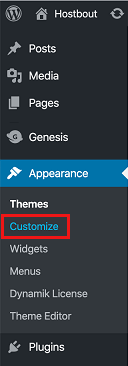
3. On the next screen click on Site Identity
After clicking on Customize, you will see a new screen allowing you to modify things like Menus and Widgets. On this screen, click on Site Identity.

4. Click on Select Site Icon Button and Choose a Favicon
On the Site Identity screen, click on the Select Site Icon Button and then choose the favicon you created for your website.
![]()
5. Click on Publish
After selecting a favicon for your site, you will see a preview of what this favicon looks like. If you are happy with the look, click on Publish to save the favicon.

That’s it! You have successfully added a favicon in WordPress, and you should be able to see it next to your website’s name.
![]()