It almost seems like every single time you log into WordPress, there is a plugin ready to be updated. Over time this can become very annoying, which is why you may be looking for a technique to automatically update plugins in WordPress.

Should you Automatically Update Plugins?
While it can be annoying having to manually update plugins, there are some benefits to doing so.
Plugin updates can sometimes end up breaking your website, which can result in hours of downtime and lost revenue.
TEXT AD1On the other hand, plugins sometimes release some very important bug patches and security fixes, which can help protect your website from vulnerabilities.
Therefore, the decision really depends on the webmaster and whether they want to prioritize security over the chance of having downtime (which is pretty rare).
Another decision you need to make is whether you want to automatically update all plugins or only a few plugins (ones from famous developers).
We will be showing you both how to automatically update all plugins and how to automatically update some plugins in WordPress.
Automatically Update All Plugins in WordPress
If you want to automatically update all plugins in WordPress, then there are 2 ways you can go about this.
The first way is by editing the wp-config.php file and the second way is by using a plugin.
I will be showing the first way, but if you are uncomfortable with editing php files, then simply follow steps 1 to 5 in the ‘Automatically Update Some plugins’ section below.
Note: Before editing wp-config.php files, it is a good idea to back up your website in case something goes wrong.
1. Log into cPanel and click on File Manager
2. Select the wp-config.php file and click on Edit
3. Enter the following code in the wp-config.php file
add_filter( ‘auto_update_plugin’, ‘__return_true’ );
TEXT AD2
The code above tells WordPress to automatically install plugin updates.
Automatically Update Some Plugins in WordPress
If you choose to automatically update some plugins, then the easiest way to go about this is by using a plugin called Easy Updates Manager.
1. Login to WordPress and click on Plugins > Add New
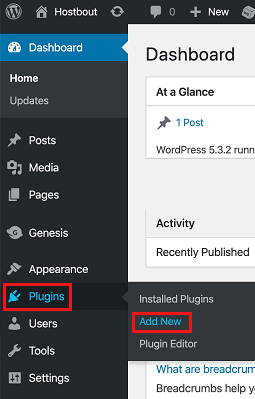
2. Search for Easy Updates Manager
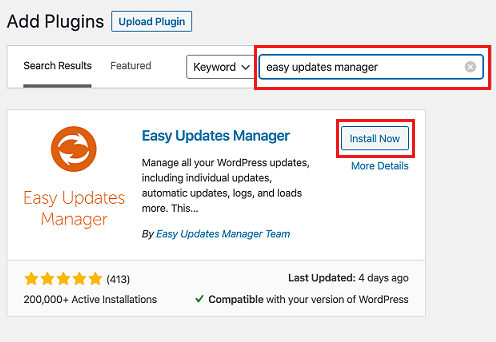
3. Click on Install Now and then Activate to install the plugin
4. Now click on Dashboard > Updates Options
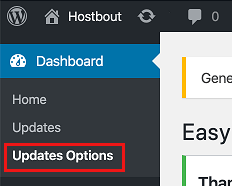
5. Now under the subheading ‘Plugin Updates’ click on Choose per plugin
Note: If you want to automatically update all plugins, click on Enable Auto Updates instead

6. Next click on the Plugins tab and toggle on Automatic updates for the plugins you want to automatically update

You have now successfully enabled automatic updates for specific plugins in WordPress!