Automatic updates are a great way to guarantee your website receives important security patches. However, sometimes WordPress updates end up breaking websites which could be very disruptive. Hence, we will be showing you how to disable automatic updates in WordPress.
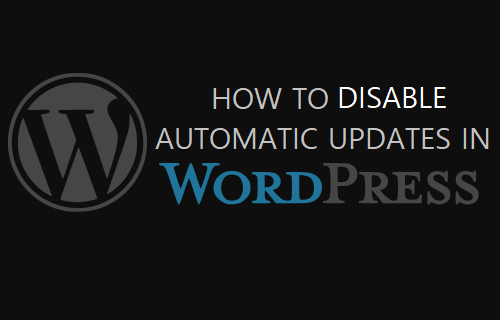
Should You Disable Automatic Updates in WordPress?
While a lot of users prefer enabling automatic updates in WordPress, some users prefer doing updates manually. Down below we will be explaining both the advantages and disadvantages of disabling automatic updates.
Why You Should
TEXT AD1Let’s say your website is set to automatically install the next WordPress update in the middle of the night and the update ends up breaking your website (which is rare, but it can happen).
You do not even notice that the update has broken your website until you wake up in the morning, meaning your website has been down for a couple of hours.
If you are running a high-traffic website, this downtime could amount to hundreds of dollars in lost revenue and even worse your broken website could start being indexed by Google.
Hence, some users prefer manually updating WordPress. In case anything goes wrong, they can simply revert their site to a previous backup, preventing what could have been hours of downtime.
Why You Should Not
The disadvantage to disabling automatic updates is that you could miss out on important security updates and bug patches.
Let’s say you are on vacation and WordPress releases a very important security update. With automatic updates disabled your site is exposed to security vulnerabilities until you log onto WordPress and manually update your website.
So… Should You or Not?
Since disabling automatic updates has both advantages and disadvantages, the decision varies from webmaster to webmaster.
If you are active on WordPress, logging in multiple times per day, then disabling automatic updates makes sense, since you can manually download an update whenever you log in.
However, if you rarely log into WordPress (once a week), then it makes sense to keep automatic updates enabled in order to make sure your website doesn’t have security vulnerabilities.
Method #1: Disable Automatic Updates in WordPress Using a Plugin
Now that you have decided to disable automatic updates in WordPress, let’s get started with the step-by-step procedure.
TEXT AD2The easiest method is by using a free plugin called Easy Updates Manager. The plugin gives you a wide range of customization options, allowing you to turn off or on different types of WordPress updates.
If you are looking to disable automatic updates in WordPress without using a plugin, then method 2 down below will show you exactly how.
However, using a plugin is much easier since you do not have to manually edit php files.
1. In WordPress click on Plugins > Add New from the left sidebar menu
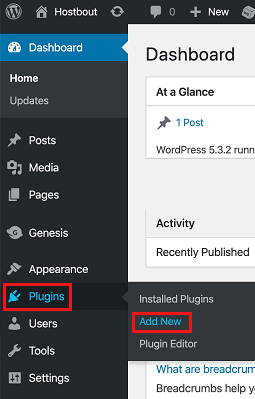
2. Next, search for ‘Easy Updates Manager’ plugin
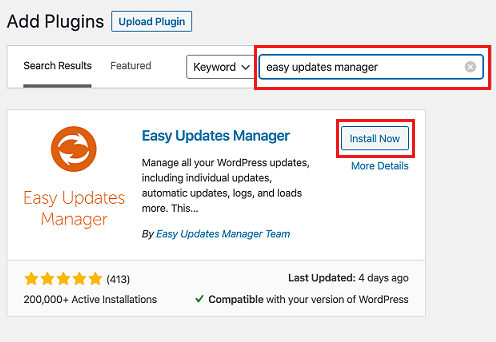
3. Click on Install Now to install the plugin, then click on Activate
4. Now click on Dashboard > Updates Options
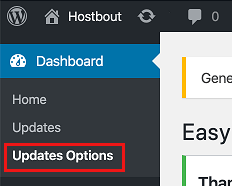
5. Next click on Disable Auto Updates under Quick configuration actions option
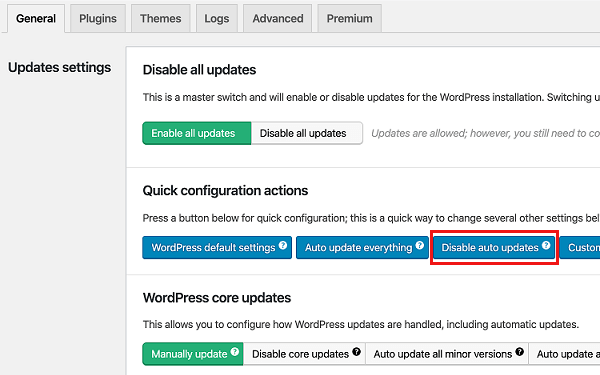
This disables all automatic WordPress updates on your website. You will now have to manually download any update.
If you want minor WordPress updates to be automatically download, while all other updates need to be manually installed (the default WordPress setting), then simply click on the Auto update all minor versions option.
Method #2: Disable Automatic Updates By Editing wp-config.php File
If you do not want to use a plugin to disable automatic updates in WordPress, then another method to do so is by editing the wp-config.php file.
While you can use any FTP program to edit the wp-config.php file, I will be showing you how to do it via cPanel, since a lot of users have cPanel access.
Note: Before proceeding with the steps below, it is recommended that you make a backup of your entire site since even a tiny mistake while editing php files could result in your website breaking.
1. Log into cPanel and click on File Manager
2. Select the wp-config.php file and click on Edit
3. Enter the following code in the wp-config.php file
define( ‘AUTOMATIC_UPDATER_DISABLED’, true );
The code above disables all kinds of automatic WordPress, even including minor updates.
If you want to disable all automatic updates, except minor updates then enter the code below instead:
define( ‘WP_AUTO_UPDATE_CORE’, false );